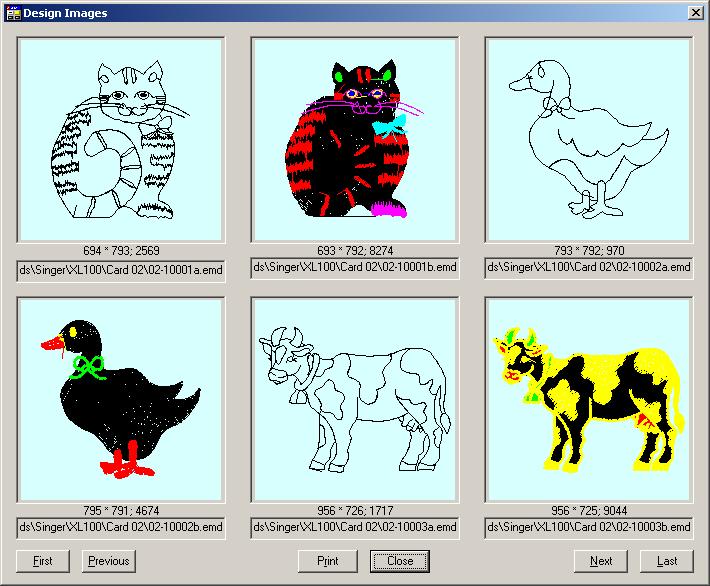| |
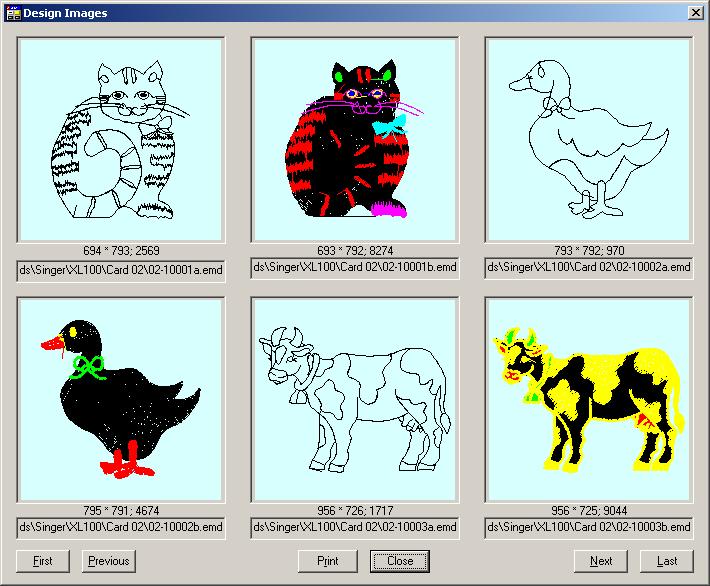
As you can see from the above dialog, PES2Card utility 2.00.009 introduces the possibility to read Singer XL100 cards. The designs above come from Singer card #2 which came with the XL100 embroidery machine. Singer XL100 cards don't contain color information. PES2Card utility will generate the colors from the default color palette.
"How do I read Singer cards?" one might wonder. I cannot find a slot in PES2Card3 that takes the Singer card. The answer is rather simple.
A Singer adapter has been developed that can turn the Pfaff/Artista slot of the PES2Card3 into a Singer slot. When you take the adapter out, the Pfaff/Artista slot becomes available again.
What to do with designs read from a Singer card?
When PES2Card utility reads designs from a Singer card, they will be stored with the extension EMD. An associated .COL file gives the colors configured in the default PES2Card palette. The question out of the public is now:
How to manipulate these files?
There are 2 scenarios possible:
- You want to write the designs read from the Singer card to another card
You can write the designs to any card supported by PES2Card or PES2Card3 or to any removable medium supported by PES2Card or PES2Card3. You can do this the same way as you would write PES or HUS or any other supported embroidery format.
- Start PES2Card utility
- Press Write Card
- Press Add to select the EMD designs you want to write
- Using Add you can also select other design formats at the same time
- Once you have selected all designs you want, Select the target machine type
- Press Write or Copy A dependent wehther you want to write a card or removable media.
- You want to modify the designs read from the Singer card
In the case your software supports the EMD format, you can just open the designs in your software.
When your software doesn't support the EMD format, you can use PES or PEC format
You can use the Copy A function on the Write Card dialog to write PES files to a removable medium.
- Start PES2Card utility
- Press Write Card
- Press Add to select the EMD designs you want to write
- Using Add you can also select other design formats at the same time
- Once you have selected all designs you want, Select the target machine type
- Select Brother/Baby Lock/Bernina as your target machine
- Press Copy A and PES2Card will write the designs to the removable medium, underway converting them into PES format as required by the Ult200X, 3000x or Ellageo.
- you can copy the PES designs to your hard drive if you wish
Alternatively:
You may want to modify a single design and your software accepts PEC format
- Start PES2Card utility
- Press Read Card
- Press Browse to select the folder containing the EMD design you want to modify
- On the Read Card dialog, select the design you want to modify
- Press Properties
- Press PEC
- The PEC button does what its name suggests: write a PEC file in the same folder and with the same name, but with extension PEC and containing PEC format
- Now you can open the PEC file in your software
- A similar procedure can be done using the Write Card dialog and Properties
The following features are also implemented:
- Write XL100 cards (2.00.011)
- Read XL1000 cards (not compressed carrds: 2.00.010, compressed 2.00.012)
- Write XL1000 cards (2.00.010)
|
|