
One can have a look at designs using the Read Card dialog in PES2Card utility. Using a Windows standard Browse dialog you can select the folder you want to see. What you also can do is select which design types you want to see in the Files box on the Read Card dialog. A typical Browse dialog looks like: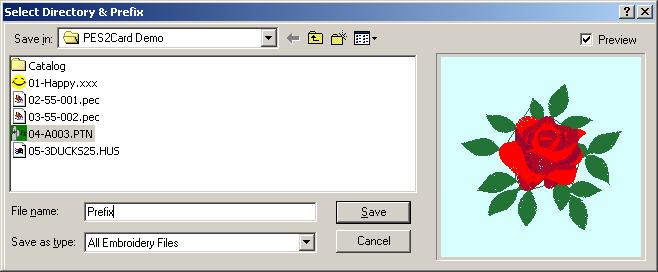
There are two fields on this dialog that influence what you see in the Read Card Files box: 1. Save in: 2. Save as type The "Save in:" field determines the folder that will be whown when you press the Save button. The "Save as type" field determines which file types PES2Card utility will display in the Files box on the Read Card dialog. This way you can specify for example that you only want to see Brother designs. The "Save as type" setting will be remembered by PES2Card utility for the next time you do a Browse. Although a handy facility, this can cause confusion too, like: - you Browse and you don't see any designs - you read a card, PES2Card utility tells you it read a number of designs and you don't see them in the Files box. In release 2.00.011 of PES2Card utility there are changes to improve the above situation: Firstly, the Read Card dialog has a new field that shows the "file types" setting. Secondly, when you read a card, PES2Card utility will temporary change the "file types" setting to the type appropriate for the type of card you just read. Subsequent operations will revert the setting to what it was before reading the card. |
Last Modification: Aug 30, 2003
(c) Copyright 2003, Jos Timmermans