
How to find out which com port is the virtual com port
What to do if USB drivers are not installed correctlyPrerequisite: Make sure you have the latest USB drivers.The latest drivers can be downloaded from the FTDI website. Click Drivers Click VCP Locate your Windows operating system Windows Vista, Windows 2003, Windows XP, Windows 2000, Windows ME or Windows 98. The operating system is a link to a zipfile on the FTDI site. Click on this link to download. Unzip the drivers to a floppy or failing that, unzip them to a well known folder.
How to update the USB drivers?The Update Driver function on the Properties dialog in Control Panel,System,Device Manager,USB High Speed Serial Converter has not worked for me on multiple occasions. The safe method to update the drivers is to de-install them using Control Panel, Add/Remove Programs, FTDI USB Serial Converter Drivers. During the deinstallation process you are invited to unplug/turn off the USB device. When the de-installation is complete, plug the USB device back in or turn it on. You can now use the procedure above to install the drivers again.What if I end up with Unknown Device in Device Manager?
What if I get this dialog?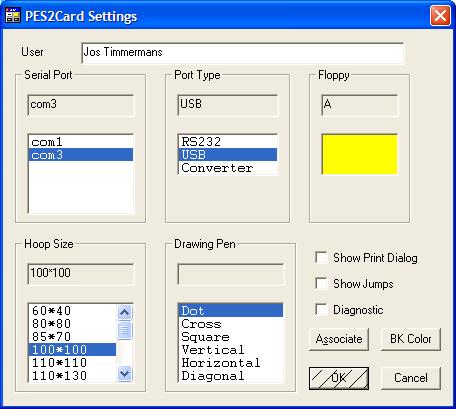 This means that your computer doesn't have a removable,writable device. It also means that you cannot reconfigure PES2Card to use a different com port or port type. This restriction is not intended and is lifted in 2.00.009. Until then, you can change the configuration data with Notepad as follows:
[Options] PortType=USB BaudRate=460800 Port=com3 OR [Options] PortType=RS232 BaudRate=57600 Port=com1 Values for com port are for the above picture. For USB units, you can find the comport via instructions here.
|
Last Modification: Apr 14, 2006
(c) Copyright 2001-2006, Jos Timmermans