
|
You need to download the PES2Card software from the download page. There is no need to have a PES2card card module. Unzip the downloaded file to a floppy and run setup. This installs the PES2Card software on your computer. Start the PES2Card software. You will be presented with the main dialog as shown on the PES2Card page. This main dialog provides a number of functions, amongst them are Read Card and Write Card. Both Read Card and Write Card dialogs show an image of the selected design if an image is available. You can select a design by single clicking on its filename. The selected design will turn blue. The Read Card dialog shows the PEC files, the Write Card dialog shows the PES files for BBD and PES, PEC and HUC files for V/H in the directory selected. 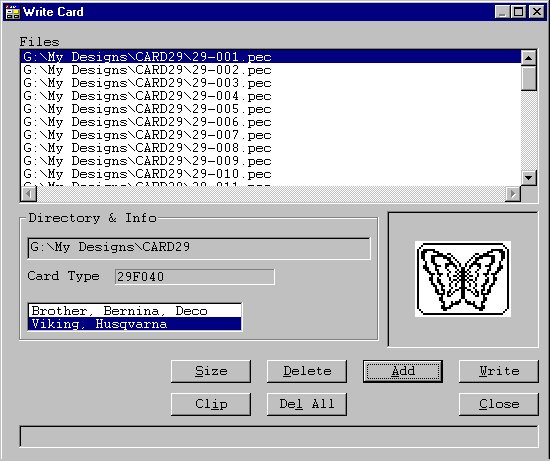 The Read Card dialog provides a browse button. This button will enable you to select the directory you want to see. PEC files in a selected directory are shown automatically. In the Write Card dialog you need to press the add buttons to make a selection of one or more designs. In the Select Dialog that is shown you can select multiple designs by selecting the first one and then clicking on the last one while holding the shift key down. Click on the image you want to modify. You will see that the flashing cursor shows in the top left corner of the image area. Now press Ctrl c. This copies the image to the Windows clipboard. Start Microsoft Paint. Press Image, Attributes, set Witdh to 48, set height to 38 and set Colors to Black and white. Press OK and press Yes if asked to continue. Press Edit, Paste and answer Yes if asked whether you want the bitmap enlarged. For most images this question will not be asked. Press the magnifier tool and select 8x. This will make the image visibly editable. Make the changes you want to make. Press the select tool and select from top left corner to bottom right corner. The whole image must be selected. Press Edit, Copy which will bring the modified image back on the Windows clipboard. Go back to PES2Card and make sure that the flashing cursor is still in the top left corner of the image area. Press Ctrl v. At this point the image will be saved in the design. You can close Microsoft Paint at this point too. BBD ApplicationHave you ever tried to load designs from a preprogrammed design card?Did you convert the loaded PEC files into PES files? And did you write those back to an embroidery card? Did you then notice that the quality of the design images on the embroidery machine had deteriorated? If so, here are the steps to restore the original design images.
|
Last Modification: July 16, 2000
(c) Copyright 2000, Jos Timmermans