
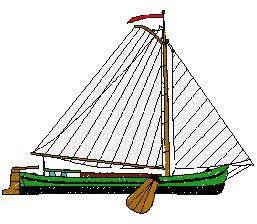 |
|
 |
|||||||||||||||||||||||

|
The design to the left is 170 mm x 100 mm. It can be embroidered on both BBD and Viking embroidery machines. For BBD embroidery machines you might need the large embroidery frame. For Viking machines you need the plus hoop. This design is built up using 8 individual designs. What is so special about this design? The fine point here is that PES2Card can store this design on a card for both BBD and Viking embroidery machines without the user having to touch the design. |
|||
|
The design above is made with PE Design version 3.0. To download this design in PE Design 2.5 format, click here. |
||||

|
The design to the left is 170 mm x 100 mm. It can be embroidered on both BBD and Viking embroidery machines. For BBD embroidery machines you might need the large embroidery frame. For Viking machines you need the plus hoop. What is so special about this design? The fine point here is also that PES2Card can store this design on a card for both BBD and Viking embroidery machines without the user having to touch the design. Viking enbroidery machines will display P1 and P3. |
|||
|
The design above is made with PE Design version 3.0. To download this design in PE Design 2.5 format, click here. |
||||
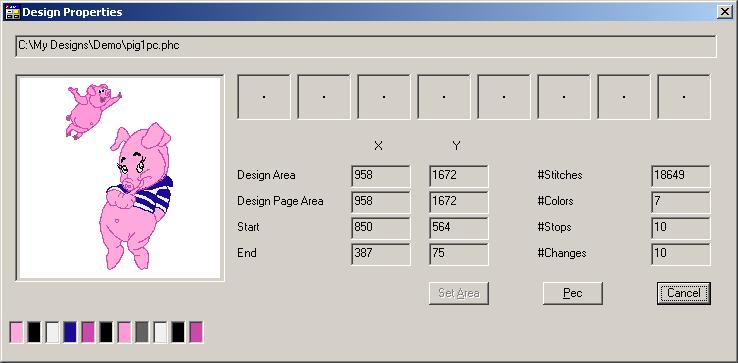
|
Instructions to display the Properties dialog above: Start the PES2Card Utility -> Main dialog is displayed Press the Read Card Button -> Read Card dialog is displayed; it contains the list of files in the currently selected directory for the currently selected file type(s). Select the design you want to have a look at by scrolling thru the list of files. Press the Properties button on the top right of the dialog -> the Properties dialog is displayed. Press the Pec button to save the design displayed as a PEC file. The Read Card dialog provides a Browse button to select directory and file type. The picture above links to a zip file that contains three files: - pig1pc.phc which can be embroidered on the Ellageo, Ult2001, 3000 - pig1pc.pes which can be embroidered on machines with large embroidery field - pig3pc.pes which can be embroidered on all machines (including Viking Rose and 1+) |
Last Modification: Oct 5, 2006
(c) Copyright 2000-2006, Jos Timmermans