
PES2Card utility 2.00.009 introduces the possibility to drag designs from applications that support dragging and drop them on PES2Card utility. There are various applications that support dragging. I will use the most common one: Windows Explorer. What you need to know is where to drop the file(s) you're dragging. You can see below a picture of the Write Card dialog. The Files box had a red square around it. The red square is the area where you can drop the designs.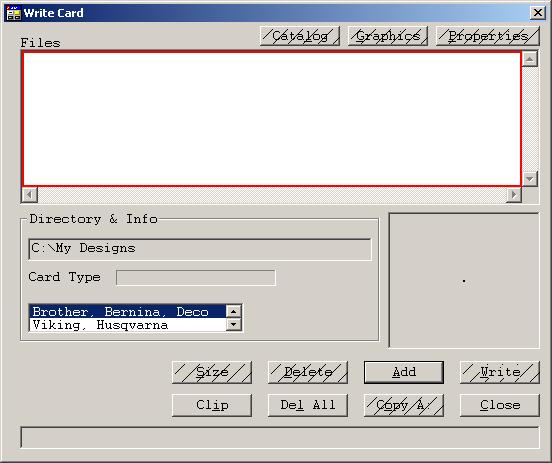 Windows Explorer is the best known example of an application that supports drag and drop. Make sure you have both Windows Explorer and (part of) the PES2Card utility Write Card dialog visible at the same time on your PC. Dragging and then dropping works quite simple. Select a number of files you want to drop on PES2Card utility. You can also do it one at a time. When done selecting, press and hold the left mouse button where the mouse pointer is on one of the selected files. While still holding the left mouse button down, start moving the mouse in the direction of the Write Card dialog. You can see the selected files move as below. 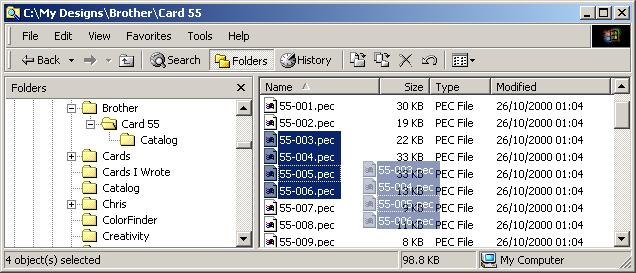 When the mouse cursor arrives above the Files box of the Write Card dialog, you can release the left mouse button. You will see that PES2Card utility will add the files you were dragging in the Files box. Newly dropped files will always be added at the end. It is no problem if the Files box looks full; dropped files will be added anyway. 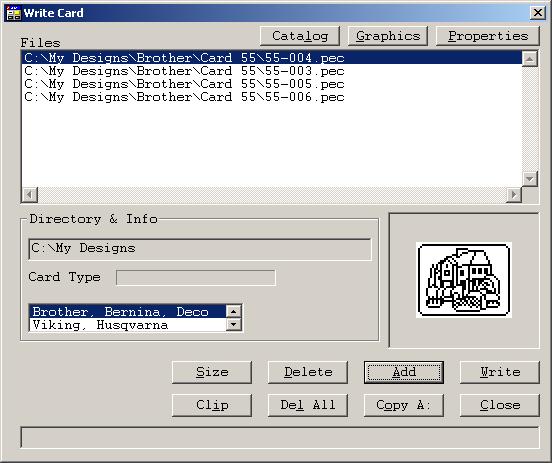 You can also drop from a catalog created by PES2Card utility. When dragging and dropping from a catalog, you can only select one design at a time. |
Last Modification: March 23, 2003
(c) Copyright 2003, Jos Timmermans