
|
PES2Card utility offers the facility to write floppies for use in the Viking Designer 1. The process is similar to writing a card. Below you find instructions on how to create a floppy for the designer 1. NOTE: the PES2Card or PES2Card3 or PES2Card3-SE card module needs to be powered on and working; a card is not needed. Click here for instrcutions to see immediately whether the card module is working As a one off, you need to select the floppy drive you want to write the designs to. All subsequent write operations will use the drive you configured. For most computers, the drvie is already set up correctly. Press Settings on the main dialog and select the floppy drive. 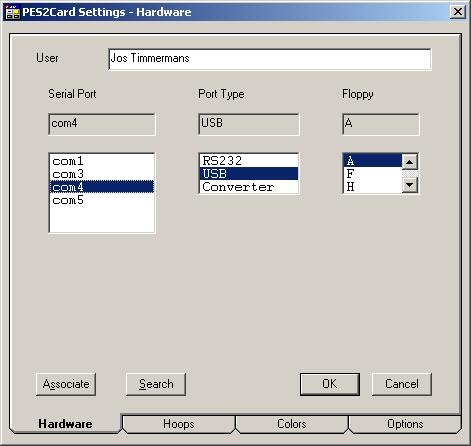 As usual with PES2Card, you can add designs to a card using the Add button on the Write Card dialog. Below you see a design set ready to be written. 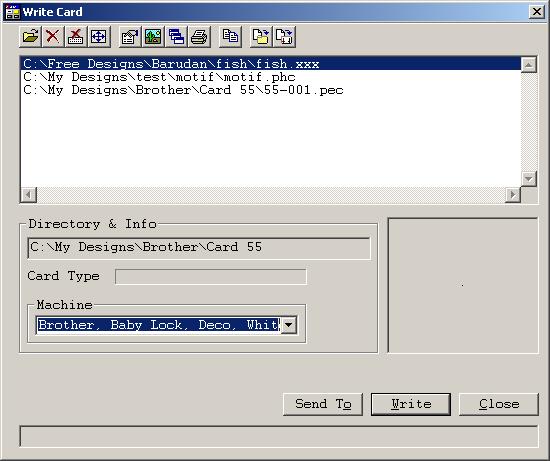
When you press the Send To button on the Write Card dialog, the designs are converted to SHV format and written to the floppy. Also other supporting files like MHV and PHV files will be written to the floppy. The next step is to press the "Send To" button. After pressing Send To, you will see: 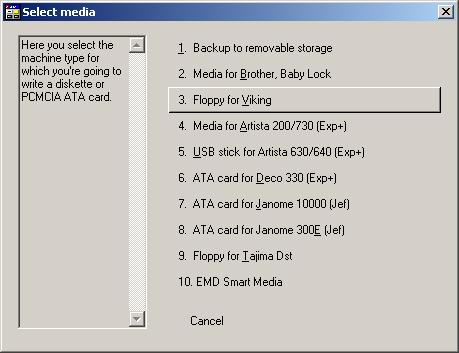 Press Floppy for Viking, which will bring you to: 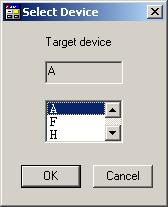 Here you get the last opportunity to select the drive to write the designs to. Press OK to confirm your selection and the copy will start. 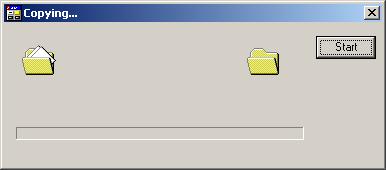 When you press the Start button, the writing starts. You can still cancel out of writing designs to the floppy by clicking on the cross in the top right corner. You will be invited to insert a "floppy" in the selected drive. Press the OK button to tell PES2Card utility to contnue. 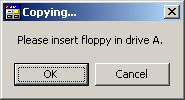 A warning will be displayed that designs by the same name can be overwritten. Press OK if you're happy with that. 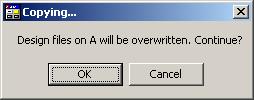 A progress dialog will be displayed while copying. Very soon you will be back on the Write Card dialog. You can verify the designs are really written on the Read Card dialog. Press Browse to select the floppy; drop down the "Save as type" combo and select Viking, Husqvarna (*.PHV). You will see: 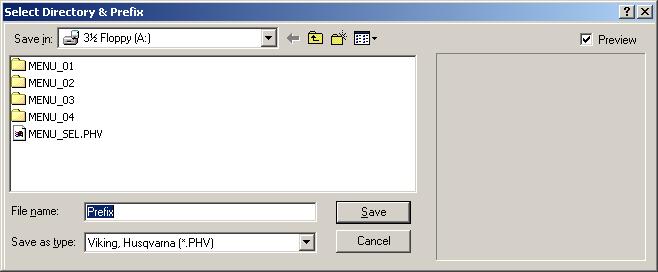 Press Save to return to the Read Card dialog. 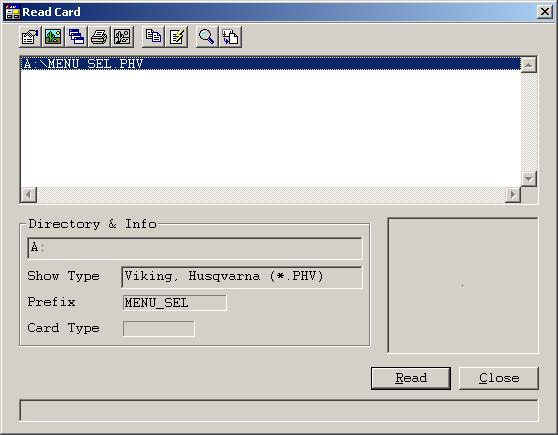 Press properties to bring you to the menu set that will be shown on the machine. Now you can look at the individual menus to review the designs written to the floppy. NOTE: PHV files may also reside on your hard drive or other media. The Read Card dialog will display them the same way. If you copy your design floppies to your hard drive, you can easily view them using PES2Card utility. |
Last Modification: May 28, 2007
(c) Copyright 2003-2007, Jos Timmermans