
PES2Card utility 2.00.009 introduces the possibility to create a catalog of the designs written to a card. One of the features of PES2Card utility has always been, and will continue to be, that the designs you can write to a card may be stored in multiple folders who on their turn can reside on multiple disks. In order to make a catalog, all designs have to reside in the same folder. PES2Card utility will arrange this for you. Let's start with the Write Card dialog. You will see that the designs come from various places.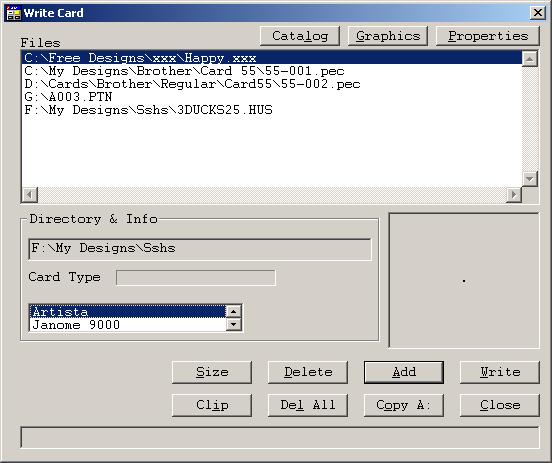 As you can see on the Write Card dialog above, there is a new button on this dialog too: Catalog. Creating a catalog from designs to be written, takes a couple of more action as creating a catalog from the Read Card dialog. I will outline the simple steps that have to be taken extra. I also will explain what happens extra. The first step is to copy all designs into a single folder. PES2Card utility will do this for you, but you have to inform PES2Card utility where to copy them to. After you press the Catalog button, you will see the Browse for Folder dialog as shown below. 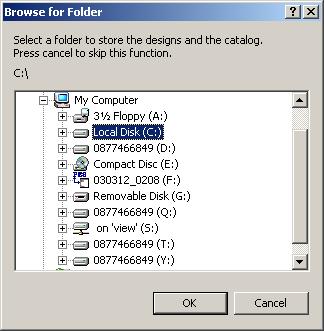 The contents of the list box will look familiar to you. What you need to do si select a folder where you want the designs copied o.You can do this by opening up one of the disks by pressing the + next to it. In the case you have chosen by accident the wrong one, press the - next to the disk and it closes again. Just above the box you will see what your choice up tp now is. Below is the folder I opted for (Cards I wrote). You can choose from existing folders only. In case you want to have a new folder, please create it first using Explorer. Once you have selected the folder for storage of designs, press OK. 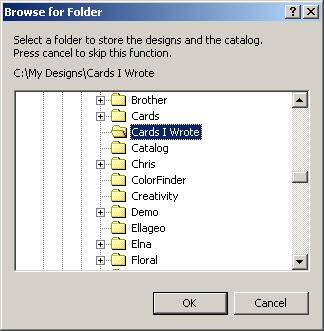 Now you're asked for the name of the folder PES2Card utility has to create for you. This folder is created inside "Cards I Wrote" in my case. You can type the names of the folder in the box. PES2Card utility will copy the designs from the various places into this folder. The copying will happen after you answered the last question and can be stopped at any time during the questions by pressing the Cancel button on any of the dialogs involved in creating a catalog from the Card Write dialog. Press OK when done typing. 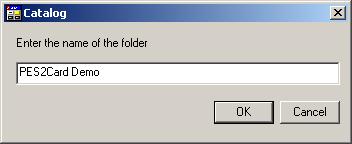 Once you have entered the name of the folder to be created, you're asked for the title of the design set. This is the same question as for the Read Card variant. PES2Card utility has already filled in the name of the folder you created. This maybe a suitable title already. In my case it was. If you don't like it, you can type any (other) title here. When done typing, press OK. 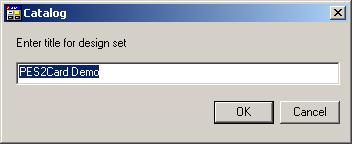 This was the last question. PES2Card utility will now create the folder you specified and copy all designs for the Writa Card dialog to this folder. A catalog will be created too and your default (favorite) browser will be started same as under Read Card. The end result you can see below. 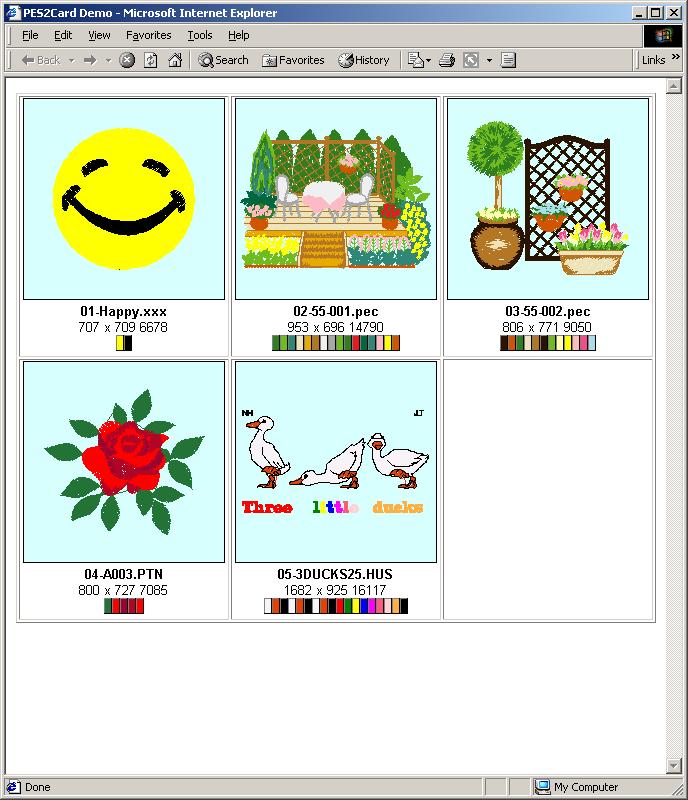 |
Last Modification: March 32, 2003
(c) Copyright 2003, Jos Timmermans