
|
PES2Card utility 2.00.009 introduces the possibility to write designs in EXP format to an ATA card that can be used in the Bernina Artista 200E. In order to be able to do this, your PC needs a card slot that accepts ATA cards. My PC has one of those and I will use for this purpose the Bernina Artista 200 Personal Design Card. Below you see a picture of my PC showing that the Bernina Artista 200 Personal Design Card is inserted and a picture of the card itself. Note: The Personal Design Card for 165/170/180 is not interchangable with the Personal Design Card for the 200. For the PDC for 165/170/180 you use the Pfaff/Artista card slot of PES2Card3, for the PDC for 200 you use the card slot of the PC.
A PDC for 200 behaves as a removable device (like a floppy). It has a drive letter and everything associated with such a device. Above you can see that Windows has assigned drive letter G to my PDC for 200. The first thing you need to do when writing EXP files to An Artista ATA card is go to Settings and select the ATA card as the floppy. 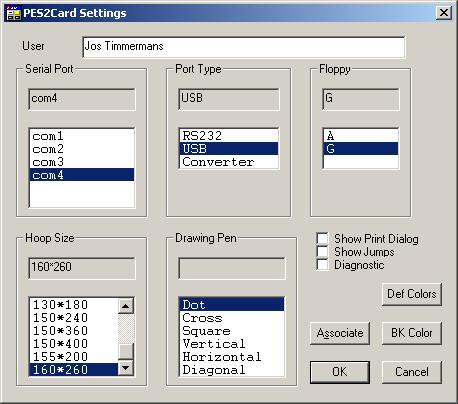 Press the OK button to make this setting permanent. Next you select a number of designs as usual on the Write Card dialog. Your Write Card dialog will look like the one below: 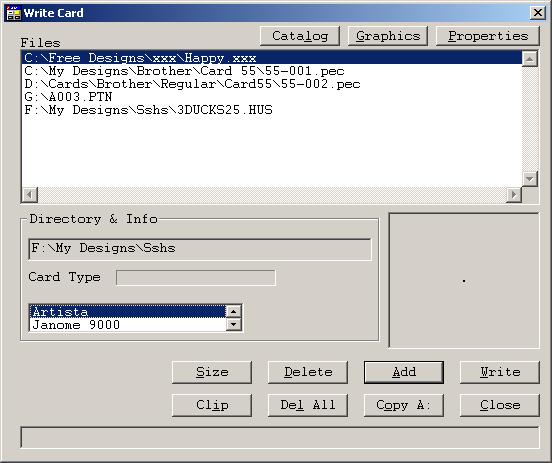 The next step is to press the "Copy A" button. You will now see: 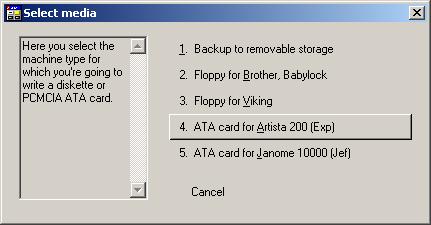 Press ATA card for Artista 200, which will bring you to: 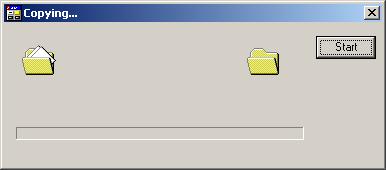 When you press the Start button, the writing starts. You can still cancel out of writing EXP files by clicking on the cross in the top right corner. You will be invited to insert a "floppy" in drive G. You know better of course as you have your personal card already in Drive G (in my case). Press the OK button to tell PES2Card utility to contnue. 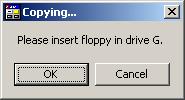 A warning will be displayed that designs by the same name can be overwritten. Press OK if you're happy with that. 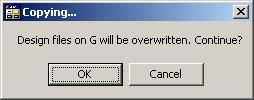 A progress dialog will be displayed while copying. Very soon you will be back on the Write Card dialog. You can verify the designs are really written on the Read Card dialog. Here is one as result of me wriitng my 5 designs. 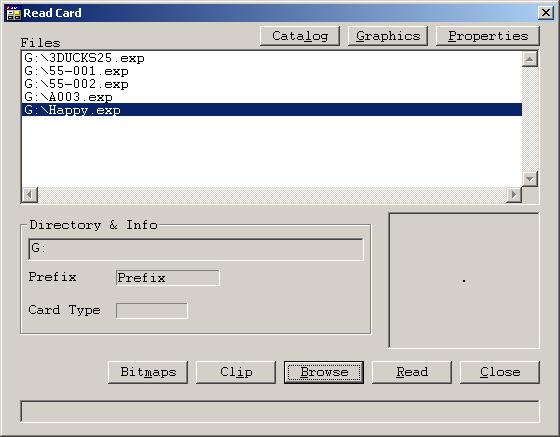 |
Last Modification: May 29, 2003
(c) Copyright 2003, Jos Timmermans