
|
Starting with release 2.17.52 of PES2Card Utility, there are facilities to handle Art and Emb files. For these facilties to work, you need an application that can convert Art or Emb designs into Exp designs. Wilcom TrueSizer, which is a free download from the Wilcom website, is such an application. The explanation below assumes you have Wilcom TrueSizer installed. The first step is to associate Wilcom TrueSizer with Art and Emb files. You can do this in PES2Card Utility Settings 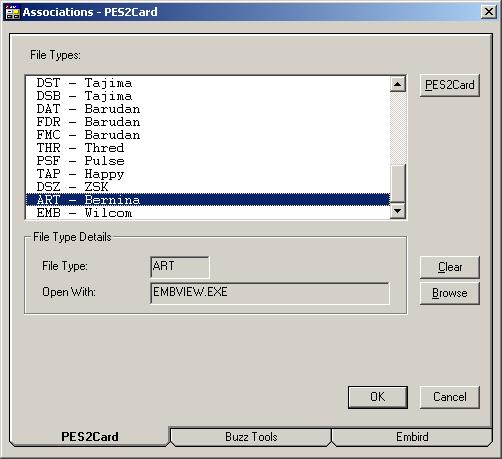 Select ART in the File Types table. Press Browse In case you used the default install path for Wilcom TrueSizer, you are looking for: C:\EmbWin\BIN\EMBVIEW.EXE or C:\Program Files\Wilcom\TS2006\BIN\EMBVIEW.EXE 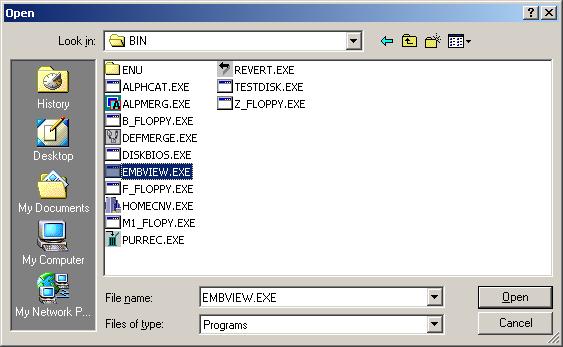 Press Open Press OK Repeat this process for EMB. Art and Emb designs can be viewed via Design Properties and Design Images. The mechanics are rather straightforward. PES2Card Utility knows about Art and Emb designs. When you click on an Art or Emb design in the Add dialog, PES2card Utility shows the bitmap that is stored in the Art or Emb design. In the Design Properties and Design Images dialogs, and also in the Catalog, PES2Card shows data extracted from the Art or Emb file. For Print Design and writing, it works slightly different. Here is where Wilcom TrueSizer becomes handy. PES2Card Utility recognises you are have an Art or Emb design. PES2Card utility starts Wilcom TrueSizer to convert the Art or Emb design. There is a slight difference between Art and Emb designs. When loading an Art design in Wilcom TrueSizer, the following dialog can be displayed: 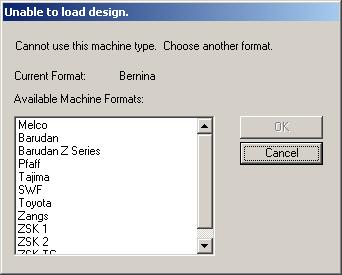 Press Melco Press OK From here on the procdure for Art and Emb is the same. The design opens up in Wilcom TrueSizer. These simple steps will save the design as an Exp design:
You are now returned to PES2Card Utility where you can continue the operation you started on the Art or Emb file. What happend here is that PES2Card Utility combined the information in the Art design with the stitch information in the Exp design ready to be used. Once you have gone through this process for a certain Art or Emb design, you don't have to do this anymore until you change the Art or Emb design. You can include Art and Emb designs in a Catalog. The information is obtained the same way as for Design Properties and Design Images. |
Last Modification: Nov 7, 2007
(c) Copyright 2005-2007, Jos Timmermans